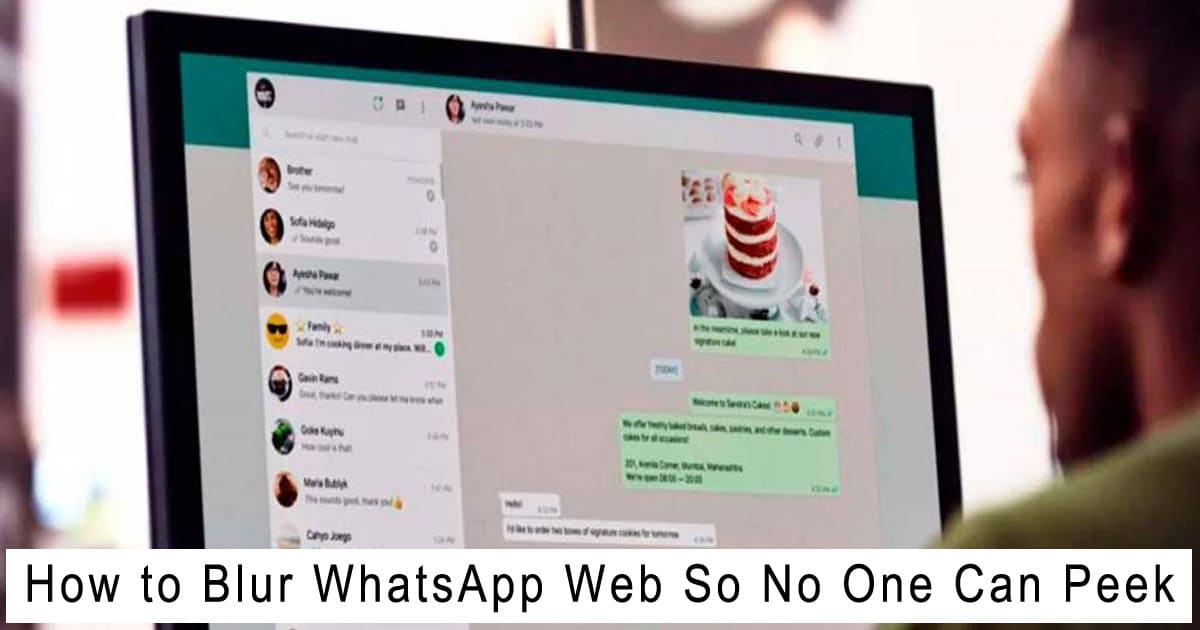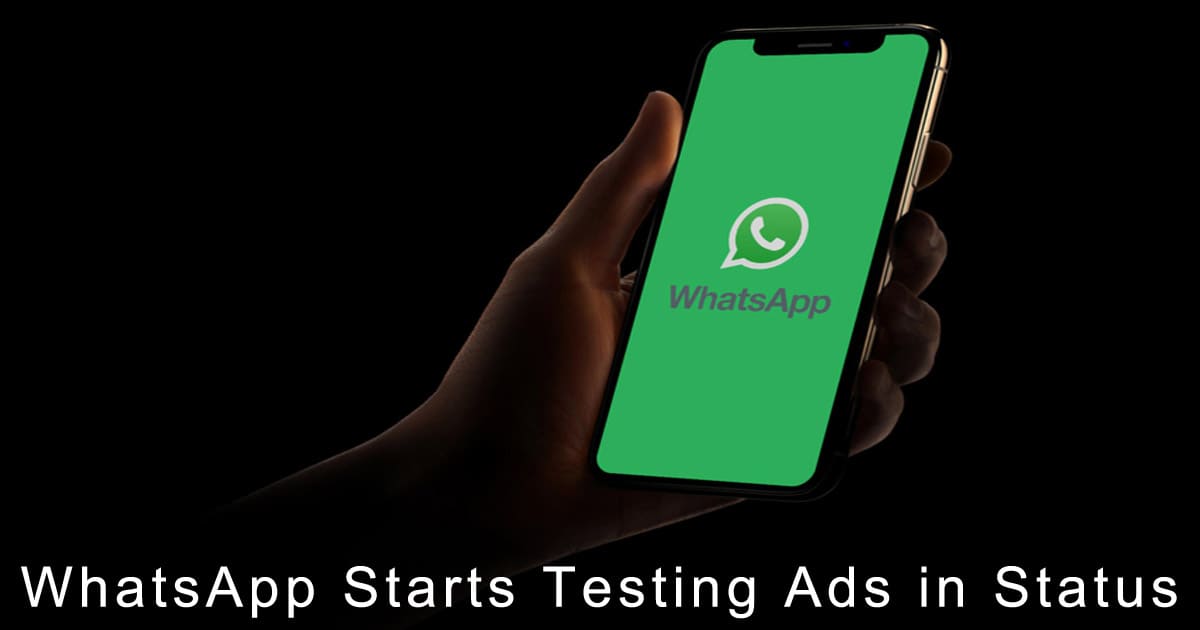How to Blur WhatsApp Web So No One Can Peek – Want to stay focused at work without worrying about someone peeking at your WhatsApp Web chats? This article is for you if you’re looking to keep your messages private while using WhatsApp Web in public spaces like offices, cafes, or co-working areas. We’ll cover several easy methods to blur your WhatsApp Web screen—plus bonus privacy tips to keep your info extra secure. https://chuebaerg.com
How to Blur WhatsApp Web So No One Can Peek (Complete and Safe Guide)
Why Blur WhatsApp Web?
WhatsApp Web is super convenient, but it’s also very exposed. Anyone nearby can easily see your messages, contact names, and even profile photos. If you often use it in shared spaces, the risk of someone glancing at your screen is high.
Blurring WhatsApp Web helps you:
- Hide chat contents and contact names
- Obscure profile photos
- Make your screen less interesting to nosy neighbors
- Maintain professionalism at work
Make use of the Chrome plugin “Privacy Extension For WhatsApp Web” initially.
This is one of the most popular tools in the Chrome Web Store, developed by Lukas Len. Chats, contact names, and profile pictures can all be blurred with it.
How to use it:
- Go to Chrome Web Store.
- Search for “Privacy Extension For WhatsApp Web”.
- Click Add to Chrome.
- Open WhatsApp Web.
- Please click the extension symbol in the top right corner.
- Choose what you want to blur—chat messages, contact names, profile photos, etc.
Pros:
- Free and lightweight
- Lets you pick which elements to blur
- Includes a quick toggle shortcut
Note:
- Only download from the official developer (Lukas Len) for safety.
Method 2: WA Web Plus for WhatsApp
Another great option is “WA Web Plus for WhatsApp” by wawplus.com. It also adds blur features, along with themes and user insights.
How to use:
- Install the extension from the Chrome Web Store.
- Log in to WhatsApp Web.
- Click the WA Web Plus icon.
- Enable options like “Blur Messages”, “Blur Contact Names”, and more.
Pros:
- More features beyond just blur
- Great for customization or small business branding (premium)
Method 3: Incognito Mode + Auto Logout
Don’t want to install any extensions? Try this manual approach:
- Use your browser in incognito/private mode.
- Close the browser after you’re finished to have WhatsApp Web log you out automatically.
It doesn’t blur your screen, but it keeps your session private if you forget to log out.
Method 4: Firefox Alternative Extension
Using Firefox? Try the “Blur for WhatsApp Web” extension.
Steps:
- Visit addons.mozilla.org.
- Search for “Blur for WhatsApp Web”.
- Install and restart Firefox.
- To activate blur, navigate to WhatsApp Web and hit Alt + X.
Extra Tips for Better Privacy
- Lock your screen when away from your desk.
- In public places, use a privacy screen filter.
- Enable 2FA (Two-Factor Authentication) on WhatsApp.
- Always log out of WhatsApp Web when finished.
Final Thoughts
Protecting your privacy on WhatsApp Web is essential—especially in shared environments. With Chrome extensions like “Privacy Extension for WhatsApp Web” or “WA Web Plus”, you can easily blur sensitive info. Firefox users have options too.
Choose the method that fits your workflow. Want something quick? Try incognito mode. Need full control? Go for a full-featured extension. I wish you luck and a stress-free workday!